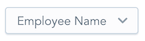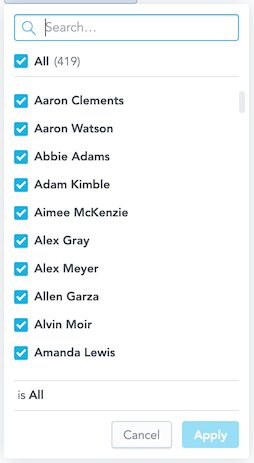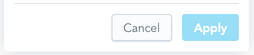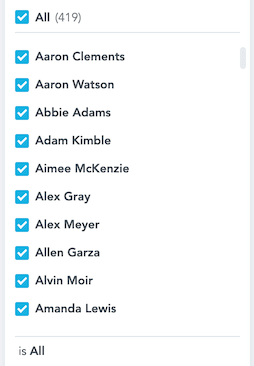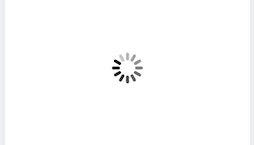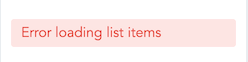id: attribute_filter_component title: Attribute Filter sidebar_label: Attribute Filter copyright: (C) 2007-2024 GoodData Corporation
The Attribute Filter component is a dropdown that lists attribute values.
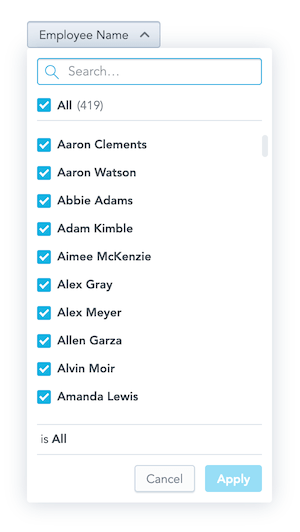
Implementing the Component
You can implement the component using one of the following methods:
- Pass a callback function that receives an updated filter with selected values when a user clicks Apply.
- Use the
connectToPlaceholderproperty, where the component automatically handles changes without needing theonApplyfunction. UseonApplyonly if you require a specific callback.
You can also define which attribute values should be selected by default in the filter.
Note: When implementing the Attribute Filter Button component, consider GoodData Cloud and GoodData.CN supports filters with attribute elements defined by their
primary key, which is equal to the title of the respective element.
Example
In this example, attribute values are listed, and the onApply callback is triggered when a user clicks Apply to confirm the selection. The onApply callback receives a new filter definition, which you can use to filter charts.
import React, { useState } from "react";
import { AttributeFilter, Model } from "@gooddata/sdk-ui-filters";
import { newNegativeAttributeFilter } from "@gooddata/sdk-model";
import "@gooddata/sdk-ui-filters/styles/css/main.css";
import * as Md from "./md/full";
const defaultFilter = newNegativeAttributeFilter(Md.EmployeeName.Default, []);
export const AttributeFilterExample = () => {
const [filter, setFilter] = useState(defaultFilter);
return (
<AttributeFilter
filter={filter}
onApply={(updatedFilter) => {
console.log("Applying updated filter:", updatedFilter);
setFilter(updatedFilter);
}}
/>
);
};
Attribute Filter Component vs. Attribute Filter Button Component
The Attribute Filter component is functionally similar to the Attribute Filter Button component. You can use either, depending on the preferred look of the filter dropdown button.
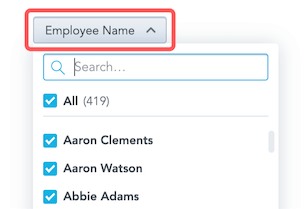
Defining Default Selection of Values
To define the attribute values that should be selected by default in the filter, include those values in the filter property.
<AttributeFilter
filter={newPositiveAttributeFilter(Md.EmployeeName.Default, ["Abbie Adams"])}
onApply={this.onApply}
/>
Defining Parent-Child Relationships Between Filters
To set up a parent-child relationship between two attribute filters, pass the parentFilters and parentFilterOverAttribute properties to the child filter.
The parentFilterOverAttribute property defines how the parent and child filters are connected. You can specify this relationship using a reference to an attribute in the parent filter or an independent attribute common to both filters.
You can define the parent filter as an AttributeFilter or a visualization definition placeholder.
<div>
<AttributeFilter filter={parentFilter} onApply={setParentFilter} />
<AttributeFilter
filter={filter}
parentFilters={parentFilter ? [parentFilter] : []}
parentFilterOverAttribute={idRef("attr.restaurantlocation.locationid")}
onApply={setFilter}
/>
</div>
<div>
<AttributeFilter connectToPlaceholder={parentFilterPlaceholder} />
<AttributeFilter
connectToPlaceholder={filterPlaceholder}
parentFilters={parentFilterPlaceholder ? [parentFilterPlaceholder] : []}
parentFilterOverAttribute={idRef("attr.restaurantlocation.locationid")}
/>
</div>
Using Attributes with Duplicate Values
When an attribute used by the filter has a secondary label with duplicate values, you can display all of them by setting the enableDuplicatedLabelValuesInAttributeFilter prop. To select a specific duplicate, the filter definition should use the primary label with unique values. You can then define the secondary label to display the primary values using the displayAsLabel prop.
For example, the ‘User’ attribute might have a ‘user_id’ label with unique but less readable values and a ‘user_name’ label with duplicate but more readable values. To distinguish between users, define the filter using ‘user_id’ and set displayAsLabel to ‘user_name’ to display the more readable label.
<AttributeFilter
filter={newPositiveAttributeFilter(Md.UserId.Default, ["10006"])}
onApply={this.onApply}
enableDuplicatedLabelValuesInAttributeFilter={true}
displayAsLabel={Md.UserId.UserName.attribute.displayForm}
/>
Properties
| Name | Required? | Type | Description |
|---|---|---|---|
| onApply | false | OnApplyCallbackType | A callback that contains the updated filter when a user confirms the selection. |
| onError | false | (error: GoodDataSdkError) => void; | A callback triggered when the component encounters an error. |
| filter | false | IAttributeFilter | The attribute filter definition. |
| parentFilters | false | AttributeFiltersOrPlaceholders | An array of parent attribute filter definitions. GoodData does not yet support this feature. |
| connectToPlaceholder | false | IPlaceholder<IAttributeFilter> | The visualization definition placeholder is used to get and set the value of the attribute filter. |
| parentFilterOverAttribute | false | ParentFilterOverAttributeType | The reference to the parent filter attribute that reduces the available options or the function that returns this reference for a given parent filter. |
| backend | false | IAnalyticalBackend | The object with the configuration related to communication with the backend and access to analytical workspaces. |
| workspace | false | string | The workspace ID. |
| locale | false | ILocale | The localization of the component. Defaults to en-US. |
| fullscreenOnMobile | false | boolean | If true, adjusts the filter to render properly on mobile devices. |
| title | false | string | A custom label to show on the dropdown button. |
| titleWithSelection | false | string | The label displays the attribute title and the applied selection. This option is not applied if the title property is set. |
| hiddenElements | false | string[] | Specify elements to exclude from the selection list. Currently, elements can only be specified by their URIs. This feature is not yet supported by GoodData.CN and GoodData Cloud. |
| staticElements | false | string[] | Provide elements to show in the selection list instead of loading them from the backend. |
| enableDuplicatedLabelValuesInAttributeFilter | false | boolean | Allows the filter to show duplicated label elements. |
| displayAsLabel | false | ObjRef | Defines the attribute label used for representing elements in the UI. The filter property should use the attribute’s primary label if displayAsLabel is used. This allows defining the selection by the unique elements of the primary label while showing them in the AttributeFilter component using the more readable secondary label. |
NOTE: The uri property (the URI of the attribute displayForm used in the filter) and the identifier property (the identifier of the attribute displayForm used in the filter) are deprecated. Do not use them. To define an attribute, use the filter property.
Customizing AttributeFilter Components
Note: The AttributeFilter component customizations are still in beta. We appreciate any feedback that will help us improve this feature.
If you want to customize the look of the AttributeFilter, you can provide your own components to render its specific parts.
<AttributeFilter
filter={newNegativeAttributeFilter(Md.EmployeeName.Default, [])}
onApply={setFilter}
// Provide your own component for rendering "Apply" and "Cancel" buttons
DropdownActionsComponent={CustomActions}
// Provide your own component for rendering attribute elements
ElementsSelectItemComponent={CustomItem}
/>
To see all the customization options, refer to the table below with the customization properties.
Accessing Internal AttributeFilter Context
In some cases, the properties provided to custom components may not be sufficient. In such cases, you can use the useAttributeFilterContext hook to access the full internal state of the component and obtain the data and callbacks you need.
const { attribute } = useAttributeFilterContext();
Currently, we recommend using component customizations mainly for minor tweaks to the AttributeFilter UI. Consider other options if you need a completely custom UI that differs significantly from the AttributeFilter component.
Customization Properties
| Name | Required? | Type | Description |
|---|---|---|---|
| ErrorComponent | false | Component | A component to be rendered if the initialization of the attribute filter fails. |
| LoadingComponent | false | Component | A component to be rendered while the attribute filter is loading. |
| DropdownButtonComponent | false | Component | A component to be rendered instead of the default dropdown button.
|
| DropdownBodyComponent | false | Component | A component to be rendered instead of the default dropdown body.
|
| DropdownActionsComponent | false | Component | A component to be rendered instead of the default dropdown actions.
|
| ElementsSearchBarComponent | false | Component | A component to be rendered instead of the default elements search bar.
|
| ElementsSelectComponent | false | Component | A component to be rendered instead of the default elements selected.
|
| ElementsSelectLoadingComponent | false | Component | A component should be rendered instead of the default elements, so select loading.
|
| ElementsSelectItemComponent | false | Component | A component to be rendered instead of the default elements select item.
|
| ElementsSelectActionsComponent | false | Component | A component to be rendered instead of the default elements select actions.
|
| ElementsSelectErrorComponent | false | Component | A component to be rendered instead of the default elements select error.
|
| EmptyResultComponent | false | Component | A component to be rendered instead of the default empty result.
|
| StatusBarComponent | false | Component | A component to be rendered instead of the default status bar.
|