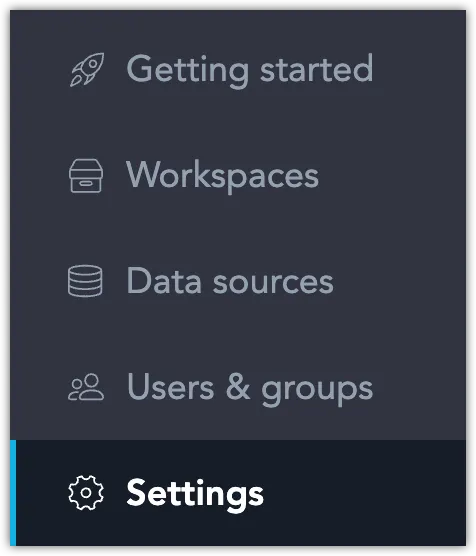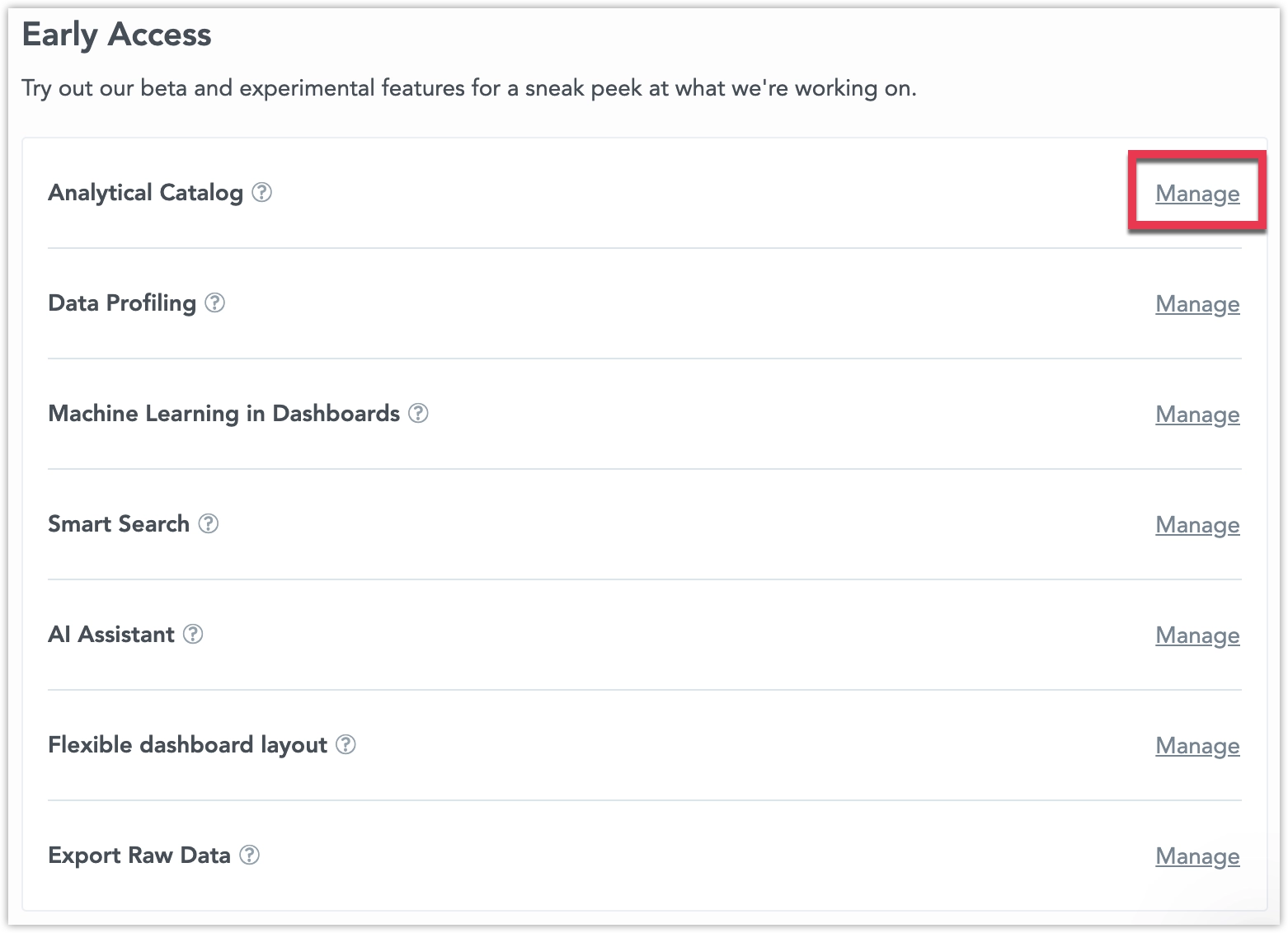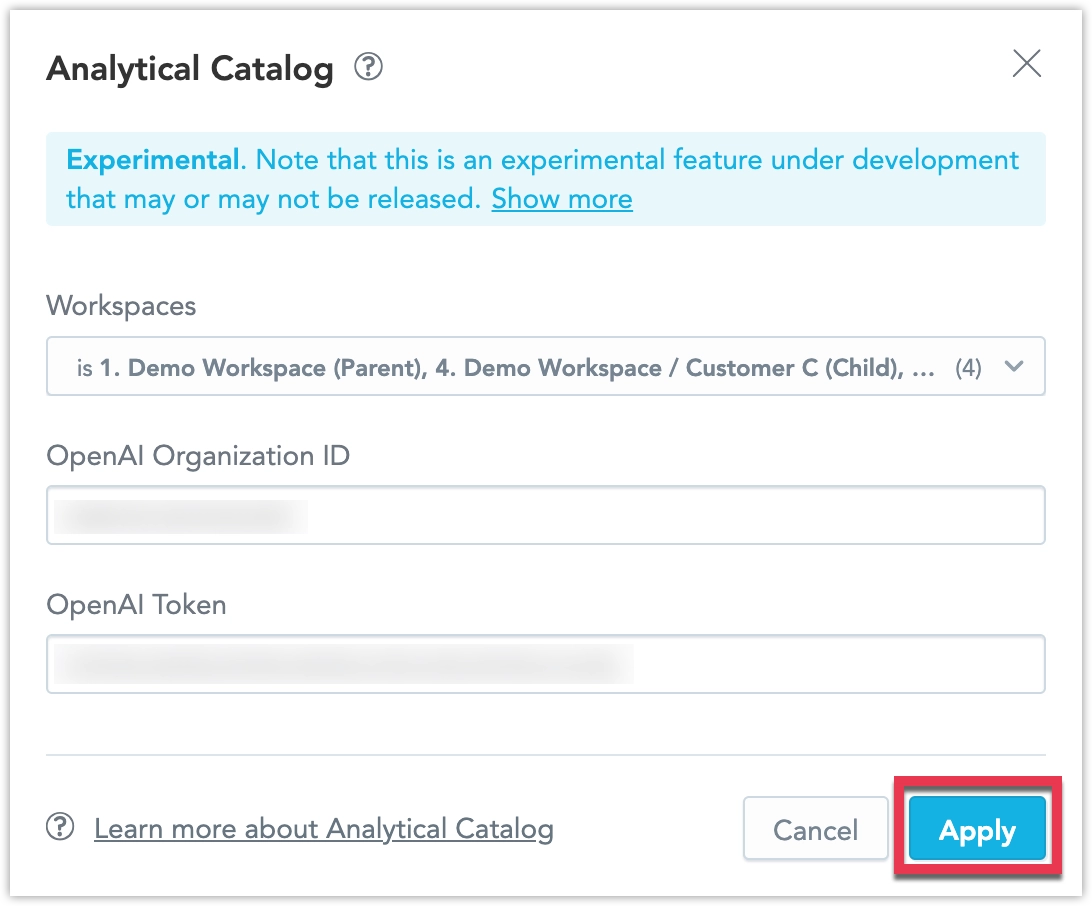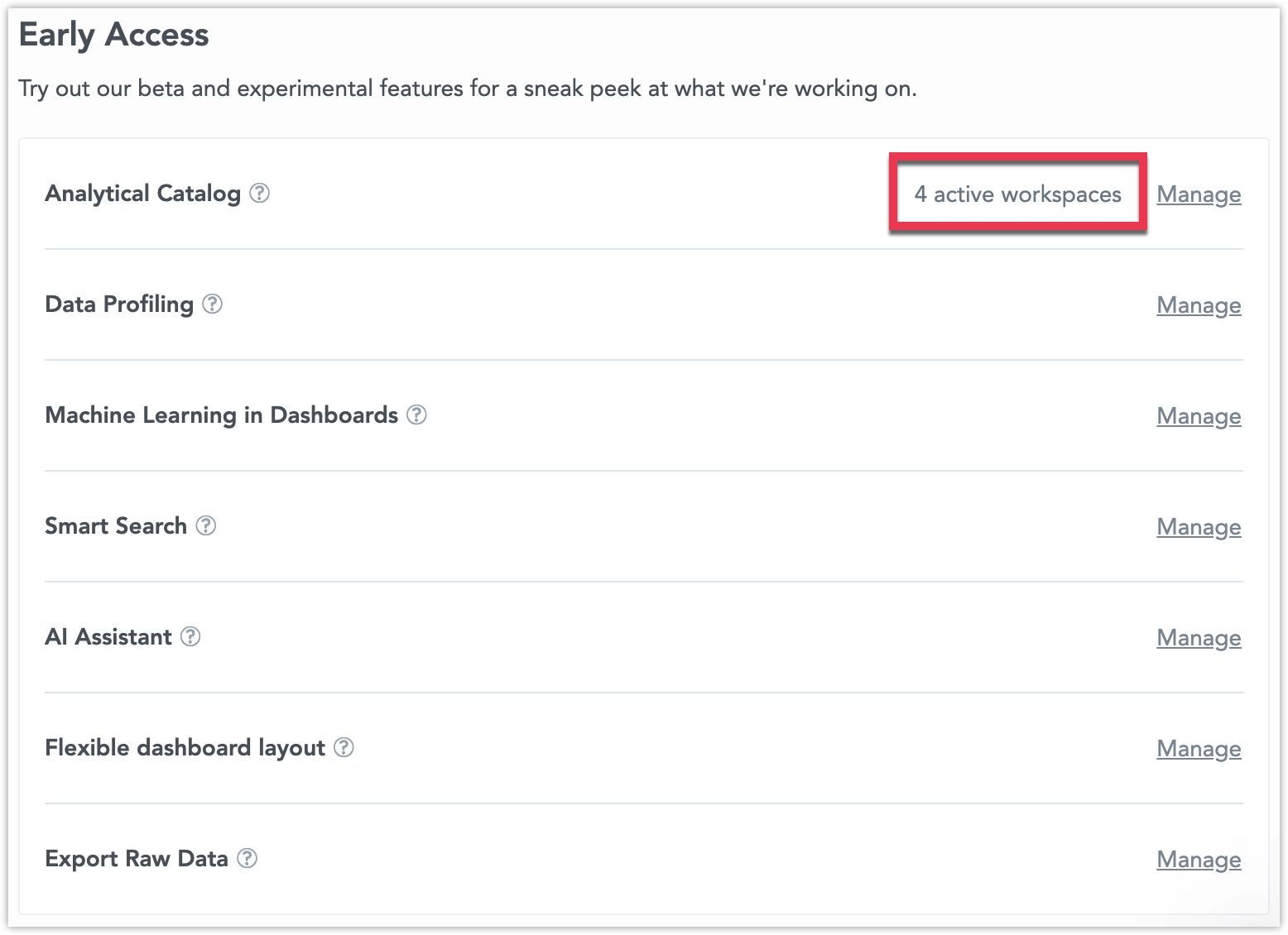Early Access Features
We regularly release new features as early access to give you the opportunity to explore upcoming capabilities and provide valuable feedback. These features fall into two categories:
Experimental Features: These are early-stage concepts actively undergoing development. They may evolve significantly or could potentially be discontinued based on user feedback and technical considerations.
Beta Features: More mature than experimental features but still under active development. While you can test and explore these features, we recommend against using them in a production environment.
Current Early Access Features
Experimental:
Beta:
Enable Early Access Feature
Early access features are enabled for individual workspaces, letting you test one feature in one workspace, and another feature in a different workspace. You can only assign one early access feature to a particular workspace at a time.
Feel free to explore and provide your feedback to help us improve and refine these tools for future releases.
Steps:
Go to Settings.
Click Manage next to the feature you want to try out.
Select one or more workspaces for which you want to enable the feature and click Apply.
Some features may require additional information, such as your OpenAI token, to enable AI-related features.
The feature is now enabled.