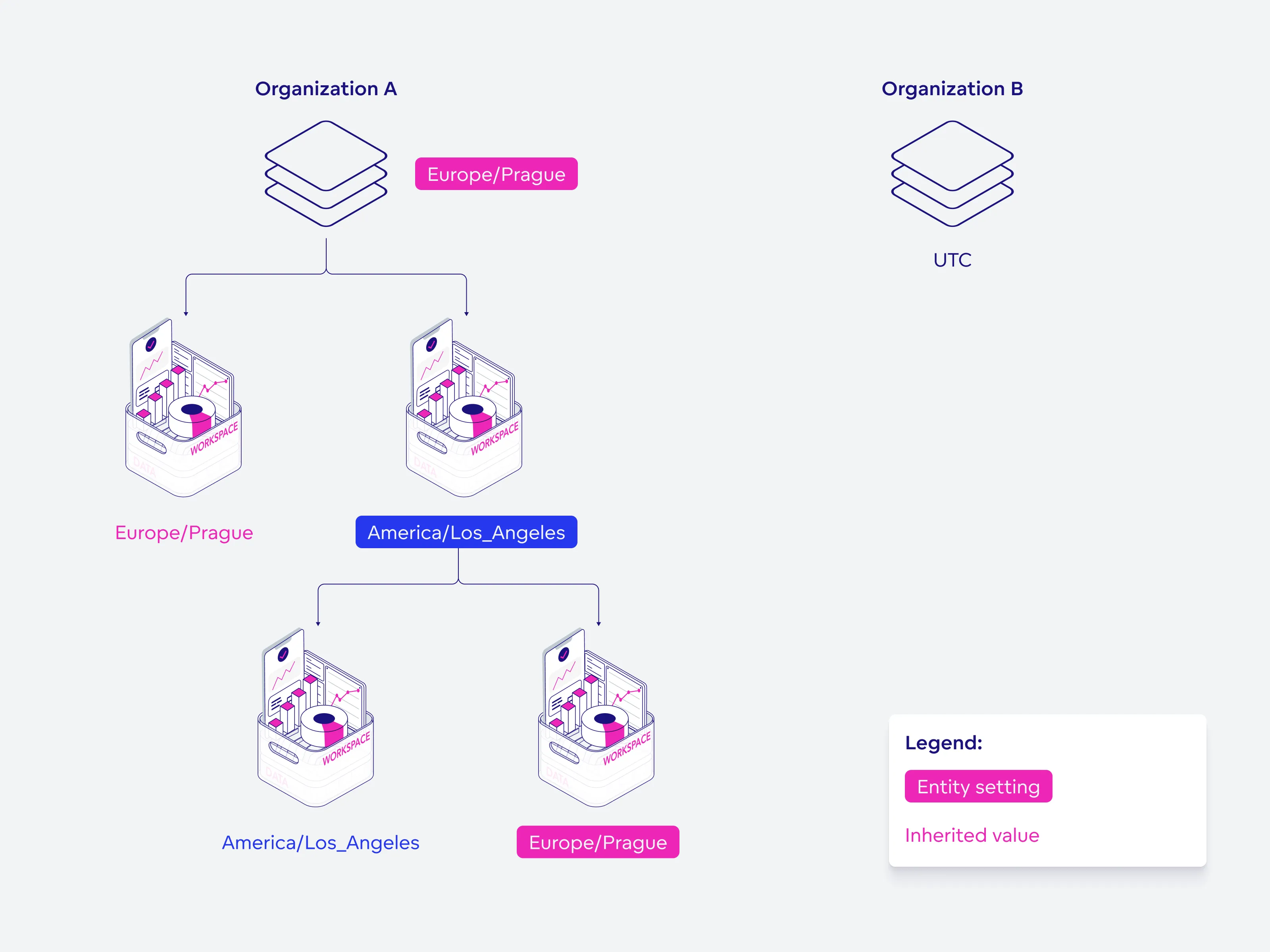Manage Time Zones
By default, GoodData displays your data in your organization in the time zone of the server.
This means, that if you filter your data to This day, GoodData displays the same data for all workspaces and users, even if they are located in a different time zone.
To enable users to display the data in their local time zones, you can configure a specific time zone for your organization, workspace, or even for individual users. GoodData then converts the data to the time zone that the user has configured.
Note
Time zones are inherited from their parents. See Time zone hierarchy for details.
For GoodData Cloud the operating system time zone is UTC.
To configure time zones, you must have appropriate permissions to manage specific entities. See Manage Permissions for more information.
Time Zone Hierarchy
You can configure a specific time zone for individual users, workspaces, and organizations.
If you do not specify a time zone:
- Users inherit the time zone settings from their workspaces,
- Workspaces inherit the settings from their parent entity, i.e. parent workspace or organization.
The following image shows the settings in an example hierarchy:
Database Data Types
If your data is stored in the DATE or TIMESTAMP data types, no time conversion is available.
We recommend configuring the time zone for the organization or workspace, so that you always see relevant data.
If the data in your database has a time zone specified in the TIMESTAMPTZ data type, the data converts to the time zone of individual users based on their settings.
Note
Time zone conversion is not available for Apache Drill and Dremio.
For BigQuery, time zone conversion is available, even though it does not support TIMESTAMPTZ. BigQuery saves all data in the UTC time zone by default and GoodData can easily convert them to any time zone.
Configure Time Zones
You can configure time zones via API for organizations, workspaces, and users.
The following sections contain examples of various API calls for domain example.gooddata.com.
Note
To configure time zones, use the IANA time zone database naming convention.
Organizations
To create or change time zones for organizations, use the following API call:
curl $HOST_URL/api/v1/entities/organizationSettings \
-H "Content-Type: application/vnd.gooddata.api+json" \
-H "Accept: application/vnd.gooddata.api+json" \
-H "Authorization: Bearer $API_TOKEN" \
-X POST \
-d '{
"data": {
"attributes": {
"content": {
"value": "America/Los_Angeles"
},
"type": "TIMEZONE"
},
"id": "timezone-us-la",
"type": "organizationSetting"
}
}' | jq .
Invoke-RestMethod -Method Post -Uri "$HOST_URL/api/v1/entities/organizationSettings"`
-ContentType "application/vnd.gooddata.api+json" `
-H @{
'Accept' = "application/vnd.gooddata.api+json"
'Authorization' = "Bearer $API_TOKEN"
} `
-Body '{
"data": {
"attributes": {
"content": {
"value": "America/Los_Angeles"
},
"type": "TIMEZONE"
},
"id": "timezone-us-la",
"type": "organizationSetting"
}
}' | ConvertTo-Json
Workspaces
To create or change time zones for individual workspaces:
Go to the Workspaces tab and open the workspace you want to edit. Open the Settings tab and click Change in the Time zone section.
Create a Time Zone:
To create a time zone setting, use a POST request.
curl $HOST_URL/api/v1/entities/workspaces/$WORKSPACE_ID/workspaceSettings \
-H "Content-Type: application/vnd.gooddata.api+json" \
-H "Accept: application/vnd.gooddata.api+json" \
-H "Authorization: Bearer $API_TOKEN" \
-X POST \
-d '{
"data": {
"attributes": {
"content": {
"value": "America/Los_Angeles"
},
"type": "TIMEZONE"
},
"id": "timezone-us-la",
"type": "workspaceSetting"
}
}'| jq .
Change a Time Zone:
To change or update an existing time zone setting, use a PUT request to the following endpoint. This allows you to modify the setting for a specific workspace.
curl $HOST_URL/api/v1/entities/workspaces/$WORKSPACE_ID/workspaceSettings/$TIMEZONE_ID \
-H "Content-Type: application/vnd.gooddata.api+json" \
-H "Accept: application/vnd.gooddata.api+json" \
-H "Authorization: Bearer $API_TOKEN" \
-X PUT \
-d '{
"data": {
"attributes": {
"content": {
"value": "America/Los_Angeles"
},
"type": "TIMEZONE"
},
"id": "timezone-us-la",
"type": "workspaceSetting"
}
}' | jq .
$TIMEZONE_ID is the ID of the timezone object (timezone-us-la in this case).
Invoke-RestMethod -Method Post -Uri "$HOST_URL/api/v1/entities/workspaces/$WORKSPACE_ID/workspaceSettings"`
-ContentType "application/vnd.gooddata.api+json" `
-H @{
'Accept' = "application/vnd.gooddata.api+json"
'Authorization' = "Bearer $API_TOKEN"
} `
-Body '{
"data": {
"attributes": {
"content": {
"value": "America/Los_Angeles"
},
"type": "TIMEZONE"
},
"id": "timezone-us-la",
"type": "workspaceSetting"
}
}' | ConvertTo-Json
Users
To create or change time zones for individual users, use the following API call:
curl $HOST_URL/api/v1/entities/users/$USER_ID/userSettings \
-H "Content-Type: application/vnd.gooddata.api+json" \
-H "Accept: application/vnd.gooddata.api+json" \
-H "Authorization: Bearer $API_TOKEN" \
-X POST \
-d '{
"data": {
"attributes": {
"content": {
"value": "America/Los_Angeles"
},
"type": "TIMEZONE"
},
"id": "timezone-us-la",
"type": "userSetting"
}
}'|jq .
Invoke-RestMethod -Method Post -Uri "$HOST_URL/api/v1/entities/users/$USER_ID/userSettings"`
-ContentType "application/vnd.gooddata.api+json" `
-H @{
'Accept' = "application/vnd.gooddata.api+json"
'Authorization' = "Bearer $API_TOKEN"
} `
-Body '{
"data": {
"attributes": {
"content": {
"value": "America/Los_Angeles"
},
"type": "TIMEZONE"
},
"id": "timezone-us-la",
"type": "userSetting"
}
}' | ConvertTo-Json
Verify Time Zone Settings
You can verify your time zone settings anytime by using the API calls provided in below.
Organizations
curl $HOST_URL/api/v1/entities/organizationSettings/$TIMEZONE_ID \
-H "Accept: application/vnd.gooddata.api+json" \
-H "Authorization: Bearer $API_TOKEN" \
-X GET|jq .
Invoke-RestMethod -Method Get -Uri "$HOST_URL/api/v1/entities/organizationSettings/$TIMEZONE_ID"`
-H @{
'Accept' = "application/vnd.gooddata.api+json"
'Authorization' = "Bearer $API_TOKEN"
} | ConvertTo-Json
Workspaces
curl $HOST_URL/api/v1/entities/workspaces/$WORKSPACE_ID/workspaceSettings/$TIMEZONE_ID \
-H "Accept: application/vnd.gooddata.api+json" \
-H "Authorization: Bearer $API_TOKEN" \
-X GET \
|jq .
Invoke-RestMethod -Method Get -Uri "$HOST_URL/api/v1/entities/workspaces/$WORKSPACE_ID/workspaceSettings/$TIMEZONE_ID"`
-H @{
'Accept' = "application/vnd.gooddata.api+json"
'Authorization' = "Bearer $API_TOKEN"
} | ConvertTo-Json
Users
curl $HOST_URL/api/v1/entities/users/$USER_ID/userSettings/$TIMEZONE_ID \
-H "Accept: application/vnd.gooddata.api+json" \
-H "Authorization: Bearer $API_TOKEN" \
-X GET \
|jq .
Invoke-RestMethod -Method Get -Uri "$HOST_URL/api/v1/entities/users/$USER_ID/userSettings/$TIMEZONE_ID"`
-H @{
'Accept' = "application/vnd.gooddata.api+json"
'Authorization' = "Bearer $API_TOKEN"
} | ConvertTo-Json
Delete Time Zone Settings
You can delete the time zone from your organization, workspace, or user settings by using the API calls provided below.
Organizations
curl $HOST_URL/api/v1/entities/organizationSettings/$TIMEZONE_ID \
-H "Authorization: Bearer $API_TOKEN" \
-X DELETE
Invoke-RestMethod -Method Delete -Uri "$HOST_URL/api/v1/entities/organizationSettings/$TIMEZONE_ID"`
-H @{
'Authorization' = "Bearer $API_TOKEN"
}
Workspaces
curl $HOST_URL/api/v1/entities/workspaces/$WORKSPACE_ID/workspaceSettings/$TIMEZONE_ID \
-H "Authorization: Bearer $API_TOKEN" \
-X DELETE
Invoke-RestMethod -Method Delete -Uri "$HOST_URL/api/v1/entities/workspaces/$WORKSPACE_ID/workspaceSettings/$TIMEZONE_ID"`
-H @{
'Authorization' = "Bearer $API_TOKEN"
}
Users
curl $HOST_URL/api/v1/entities/users/$USER_ID/userSettings/$TIMEZONE_ID \
-H "Authorization: Bearer $API_TOKEN" \
-X DELETE
Invoke-RestMethod -Method Delete -Uri "$HOST_URL/api/v1/entities/users/$USER_ID/userSettings/$TIMEZONE_ID"`
-H @{
'Accept' = "application/vnd.gooddata.api+json"
'Authorization' = "Bearer $API_TOKEN"
}