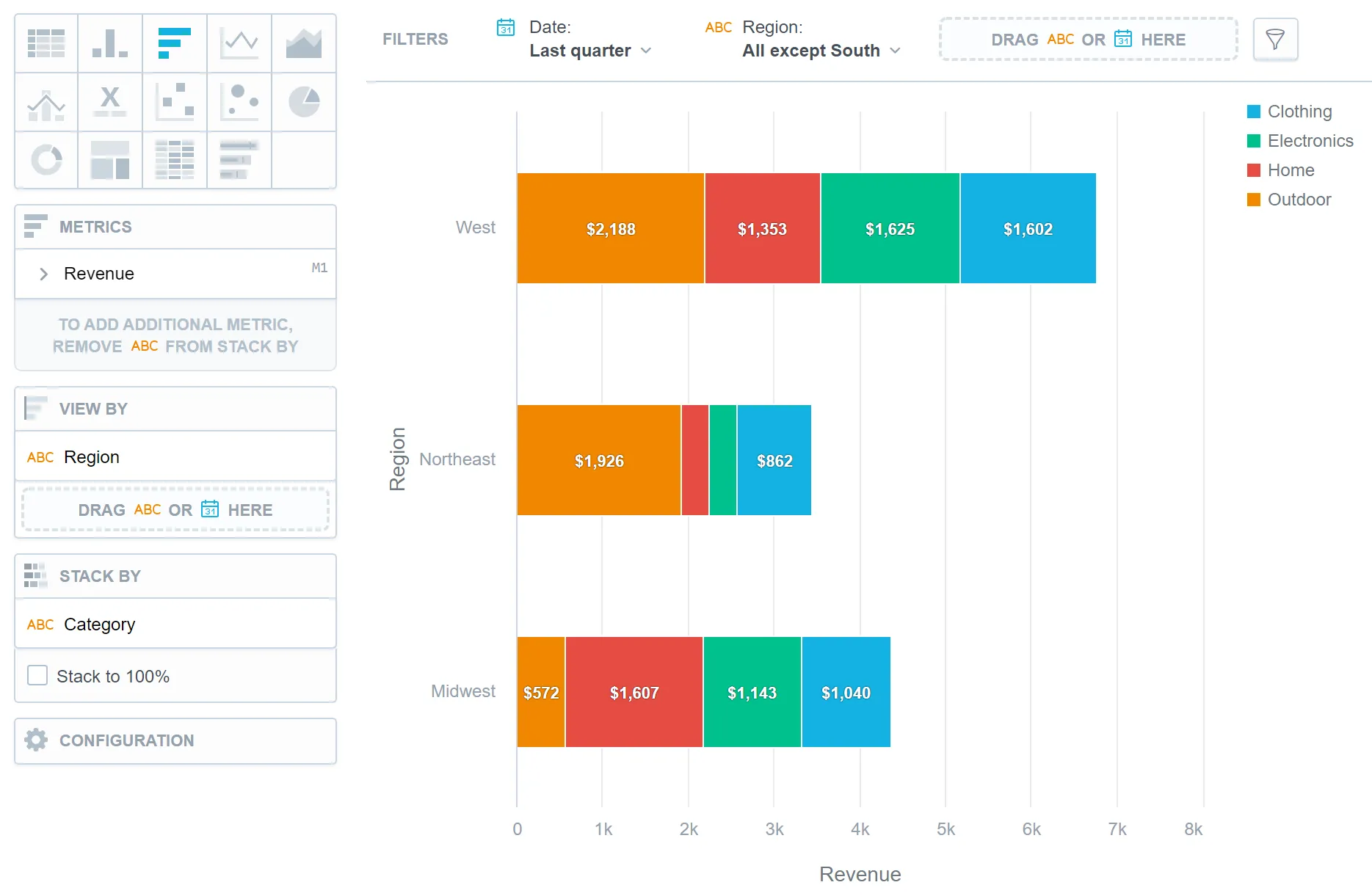Bar Chart
Bar charts are horizontal visual representations that are commonly used to illustrate trends, comparisons, and distributions. For example, a bar chart can be used to show the sales performance of different products, with each bar representing the sales volume or revenue for a specific product. Bar charts are also useful for displaying survey results, market share comparisons, budget allocations, and population distributions, providing a clear and easy-to-understand visual representation of the data.
Bar charts have the following sections:
- Metrics
- View by
- Stack by
- Configuration
In bar charts, you can also:
Display the values as a percentage.
To do so, add a date or attributes to the View by section.
Stack the chart by attributes.
To add attributes to the Stack by section, you must have only one item in the Metrics section.
If you have multiple metrics in the Metrics section, you can stack the metrics. For details, see Stack Metrics.
Compare your data to the previous period or the same period of the previous year.
For details, see Time over Time Comparison.
Display a secondary x-axis at the top.
To do so, select the show on top axis checkbox in a metric’s settings.
In Configuration > Colors and Fills > Fill, you can choose how chart segments are displayed:
- Pattern fill: Replaces solid colors with patterns (like crosshatching). This makes values easier to tell apart because they differ by both color and texture.
- Outline fill: Tones down solid colors and shows emphasized outlines. This style is useful when you want to overlap another chart (for example, a line chart on top of a column chart) because it improves contrast and separation.
See the Change Chart Fills section for further details.
In Configuration > Canvas > Labels style, you can choose Backplate to add a background behind chart labels. This makes labels easier to read because the backplate (white by default) creates higher contrast with the chart colors.
If a bar chart is sliced by an attribute, the data is sorted by this attribute’s value. If a bar chart is stacked, it is sorted by the total value of the bars.
For information about common characteristics and settings of all visualizations, see Visualization Types.
Limits
| Bucket | Limit |
|---|---|
| Metrics | 20 metrics (to add more than one metric, Stack by bucket must be empty) |
| View by | 2 attributes |
| Stack by | 1 attribute (this bucket is available only if there is exactly one metric) |
| Feature | Limit | Comment |
|---|---|---|
| Maximum data points in one chart | 3,000 | This is a display (visualization) limit. If you exceed this limit and want to see all data, change the visualization type to Table. |