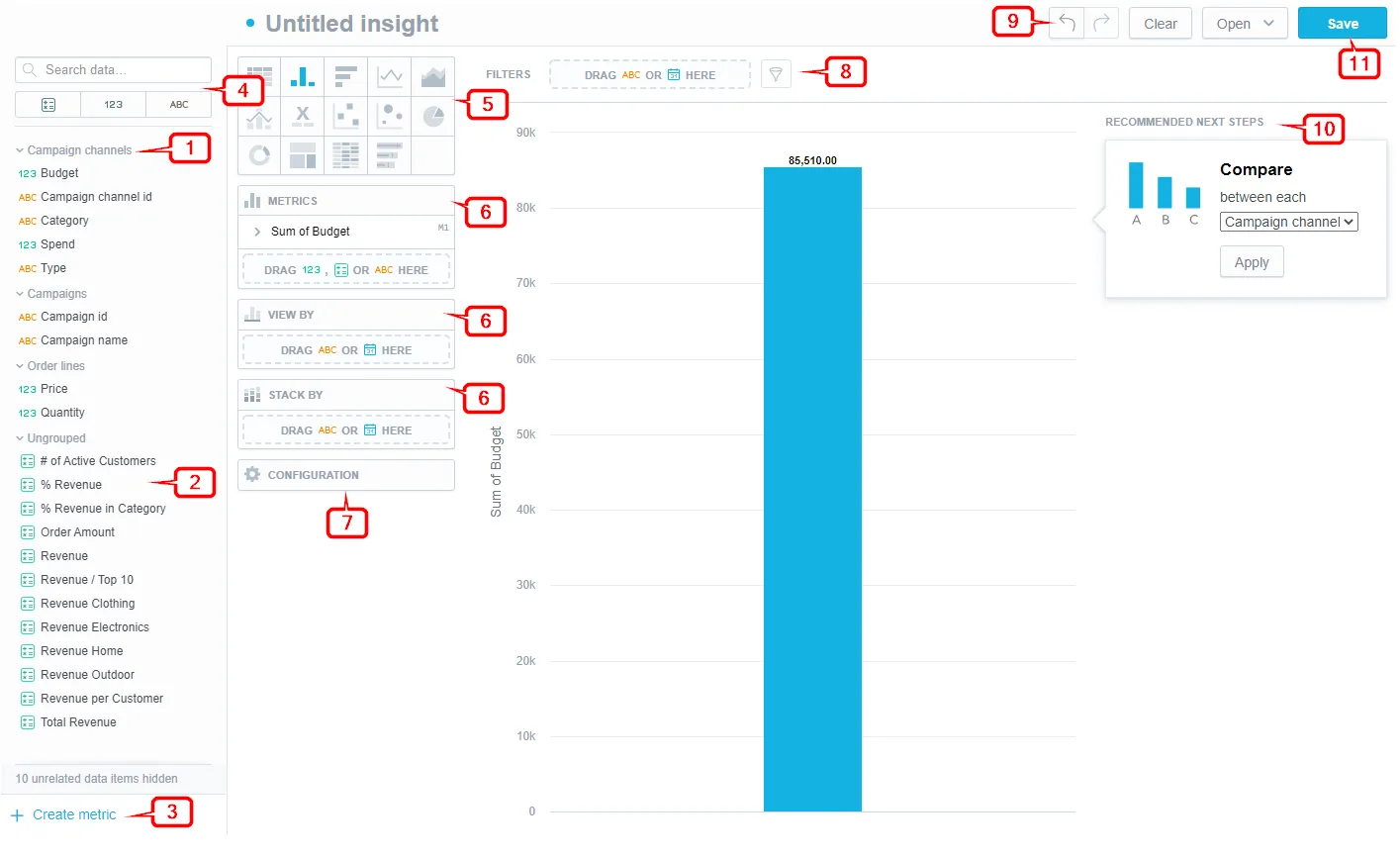Analytical Designer
Analytical Designer allows you to visualize your data using an array of analytical tools and visualization types.
In Analytical Designer, you can:
1 Analyze facts and attributes that represent qualitative data.
2 Analyze metrics that represent quantitative data.
3 Create a new metric without having to switch to the Metrics tab. For details, see
Metric Editor.
4 Filter and search through your metrics, facts and attributes.
5 Switch among multiple types of visualizations. For details, see Visualization Types.
6 Drag data from these zones back to Data Catalog to remove them from your visualization.
7 Configure your visualization: change colors, modify axes, legends, and canvas. For details, see
Configure Visualization Properties.
8 Drag any attribute to the bar to filter your data.
9 Navigate between steps or clear your visualization.
10 Use suggestions that help you modify your visualization based on common usage patterns.
11 Save your visualization.
To learn how to work with Analytical Designer in more detail, read the following sections: