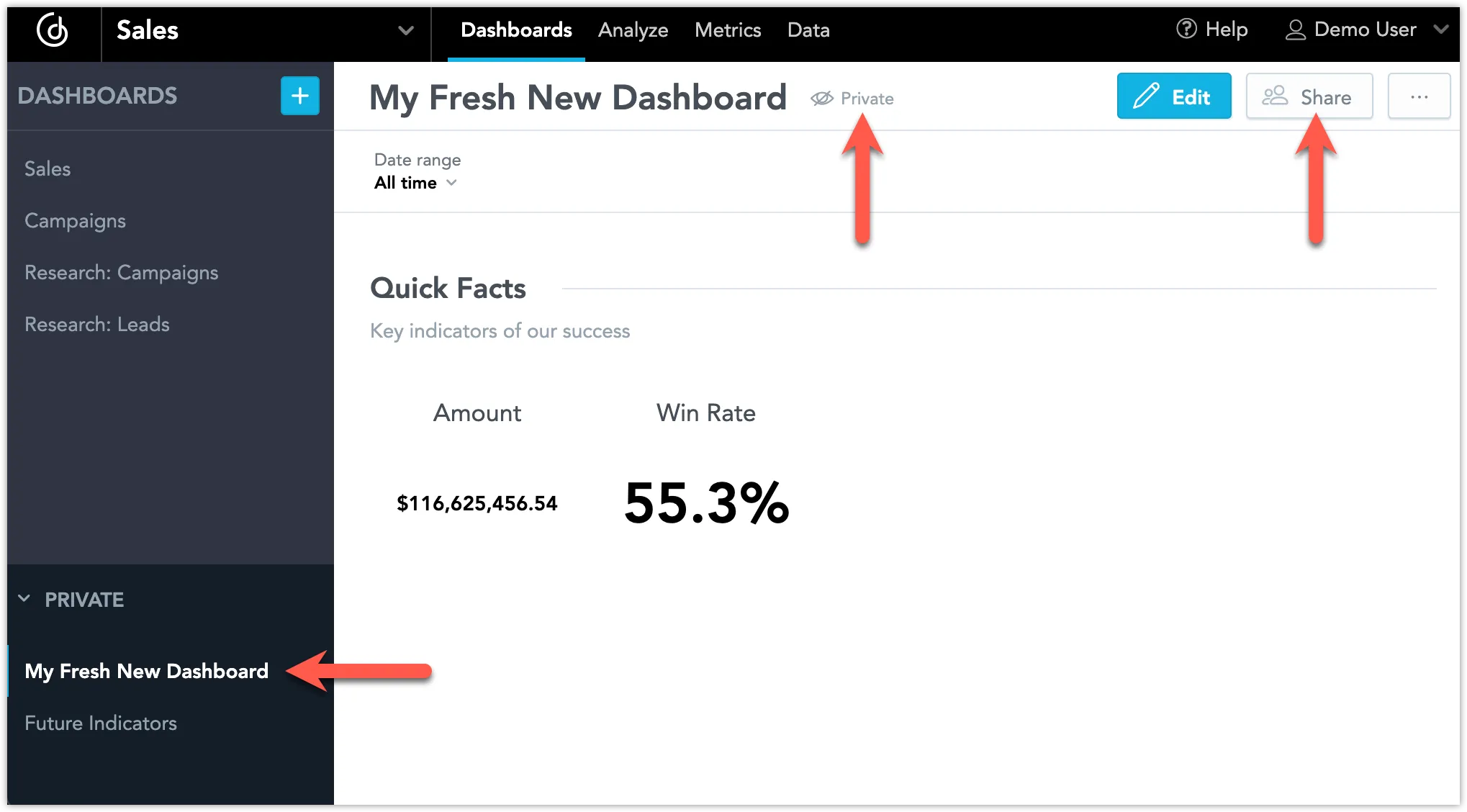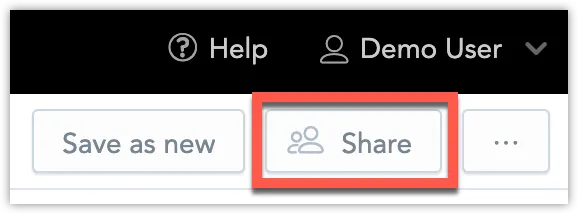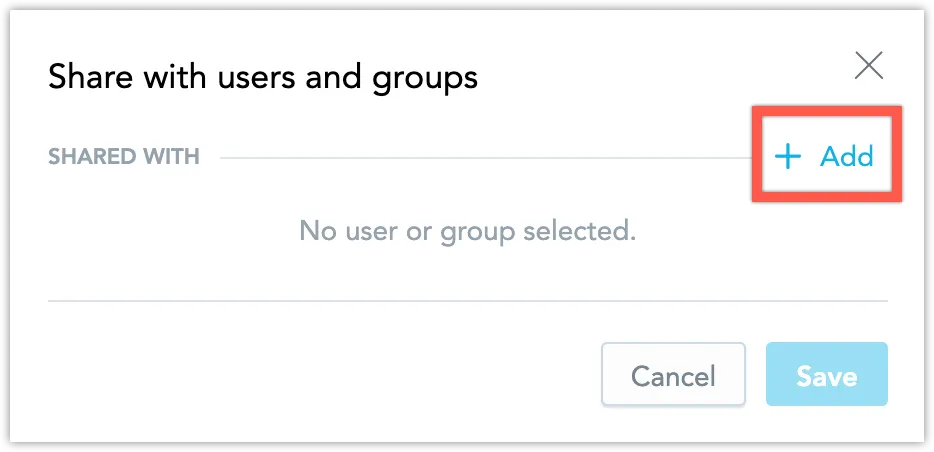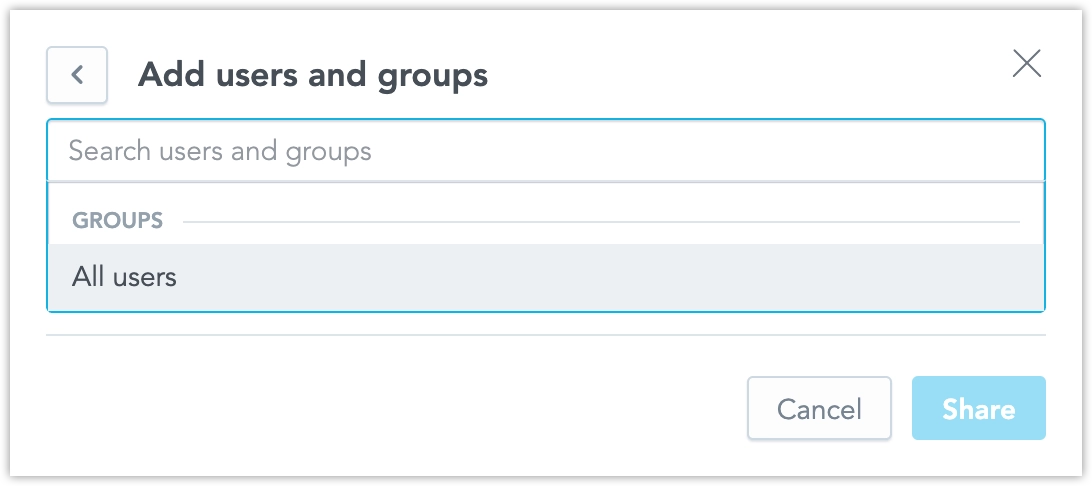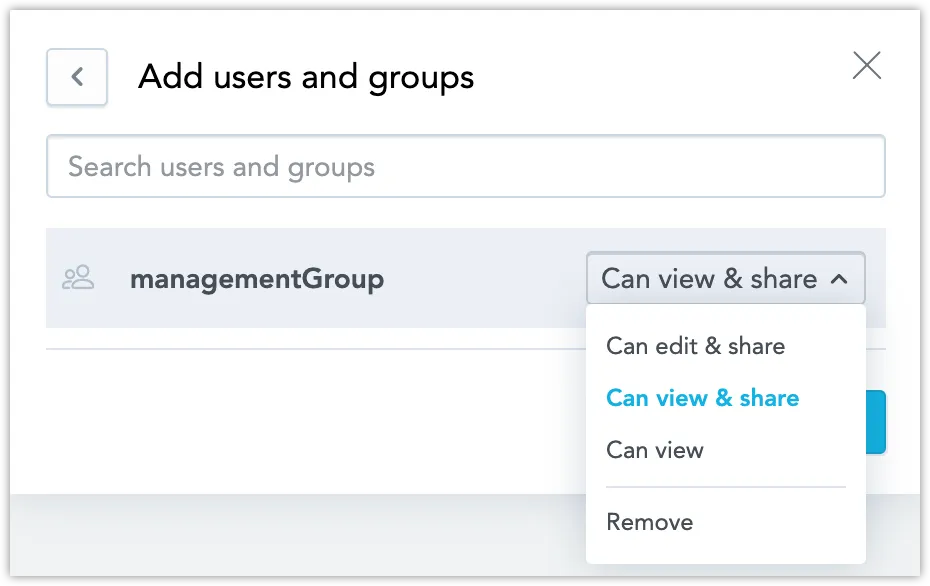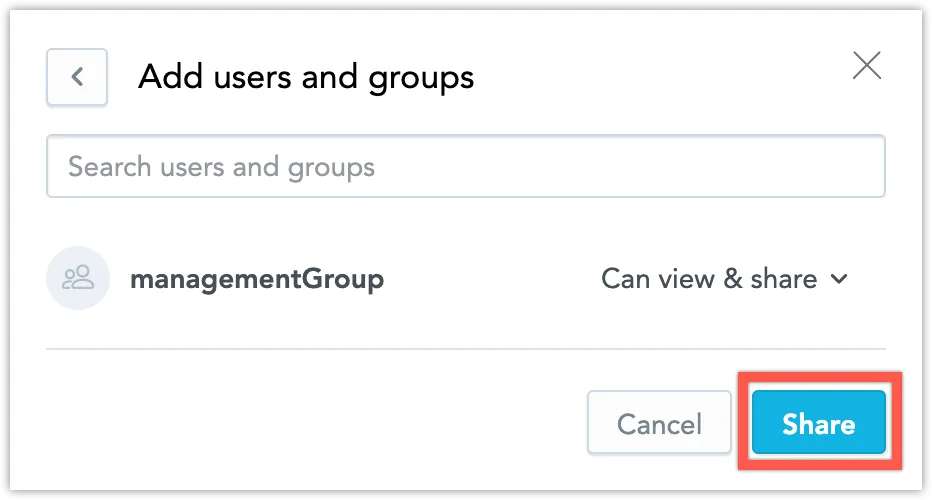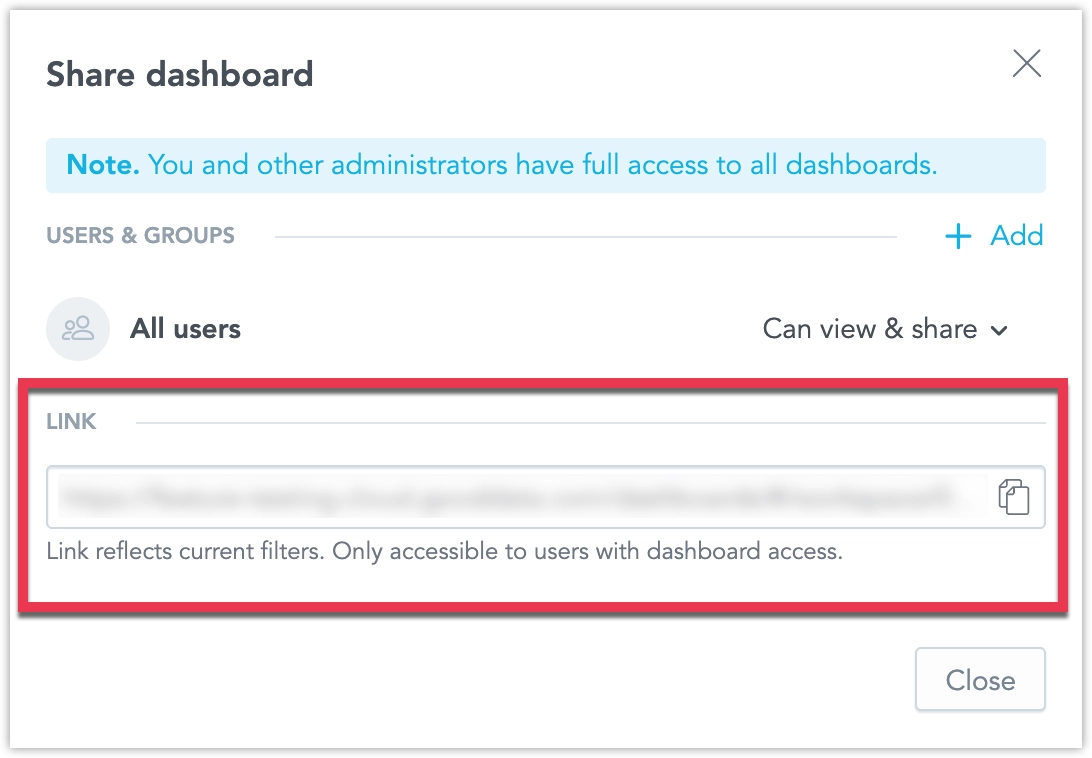Share Dashboards
By default, a newly created dashboard is accessible only to the user who created it, and to users with at least a Workspace.MANAGE level permission to the workspace the dashboard is in. Use the share dashboard functionality described in this article to let other users and user groups access the dashboard.
Additionally, you can generate shareable links that preserve the current filter state, allowing recipients to see the dashboard in the exact same filtered view without needing to manually configure filters.
Dashboards that you have created and that you have not shared with anyone else are listed in your PRIVATE dashboards tab:
For a more detailed explanation on how dashboard sharing works on the backend, and how to manage this functionality using the API, see Manage Dashboard Permissions.
Not a Data Security Feature
Not sharing dashboard is not a data security feature. Users cannot access the dashboards layout, but they can still access the data the dashboard is using via API. For security, consider using user data filters or workspace data filters.
Permission Levels
When you share a dashboard with another user or user group, you assign them a certain permission level. The permission levels work hierarchically - each subsequent permission level includes all the rights of the previous level:
View
Users can view and interact with the dashboard.
View & Share
Users can share the dashboard with other users, up to the View & Share permission level.
Edit & Share
Users can edit or delete the dashboard. Users can share the dashboard with other users, up to the Edit & Share permission level.
Insufficient Workspace Permissions
If a user or user group only has Workspace.VIEW level permission to the workspace containing the dashboard, their access will be limited even if you grant them Edit & Share permission.
See Supported Dashboard Permissions for more information.
Eligible Users
By default, you can only share a dashboard with users and user groups that have access to the workspace where the dashboard is located. The user or user groups requires at least a Workspace.VIEW level permission to the workspace.
The Edit & Share can only be given to users and user groups in the native workspace of the dashboard. The dashboard cannot be edited from a child workspace.
Expand Eligible Users
Using the API you can make additional users and user groups eligible for sharing, even if they otherwise would not be. See User and User Group SEE Permission.
Share a Dashboard
Open your dashboard and click on the Share button in the top right corner.
The share dialog opens, listing all users and user groups the dashboard is being currently shared with.
Click the + Add button to share the dashboard with additional users and user groups.
Add a user or user group.
Select the level of access you want to assign to the given user or user group.
Click Share to confirm the changes.
The user or user group you shared the dashboard with should now have access to the dashboard.
To share dashboards using the API you need to understand and manage dashboard permissions directly, see Manage Dashboard Permissions.
Link to Dashboard with Active Filters
When you open the Share dialog on a dashboard with active filters, you’ll see a Link section that displays a URL containing the current filter context. This link reflects the current state of all dashboard filters, including:
- Attribute filter selections
- Date filter ranges
- Any other applied filters
This allows you to share a dashboard in the exact state you see it, so recipients can immediately see the same filtered view without needing to manually configure filters.
Recipients of the shareable link must still have appropriate permissions to access the dashboard. The link is not a public access feature.
Please note a special case: When whitelabeling is enabled, the shareable link field will be hidden. Additionally, if a user lacks permission to share dashboards and whitelabeling is active, the Share button will not appear in the dashboard at all, as no actions would be available in the Share dashboard dialog for that user.
Troubleshooting
The web UI shows user or user group as having permission to a dashboard, but the users cannot access it.
This situation can occur if the user or user group:
- lost permission to access the workspace the dashboard is in, or
- lost hierarchyPermission to access a parent workspace of the child workspace the dashboard is in, or
- was never given the necessary permission to the workspace in the first place, and was added using the API or because they were added using the
SEEpermission
To enable access to the dashboard, a user with Workspace.ANALYZE permission to the workspace the dashboard is in can assign the required workspace permission to the affected user or user group.
A dashboard is in my PRIVATE dashboards tab even though I did not create it.
The condition a dashboard has to fulfill to be private is: Only a single user has permission to access the dashboard, and that user is the currently logged-in user.
It is possible that this situation occured as a result of someone removing dashboard permissions from its original creator, and assigning them to you.