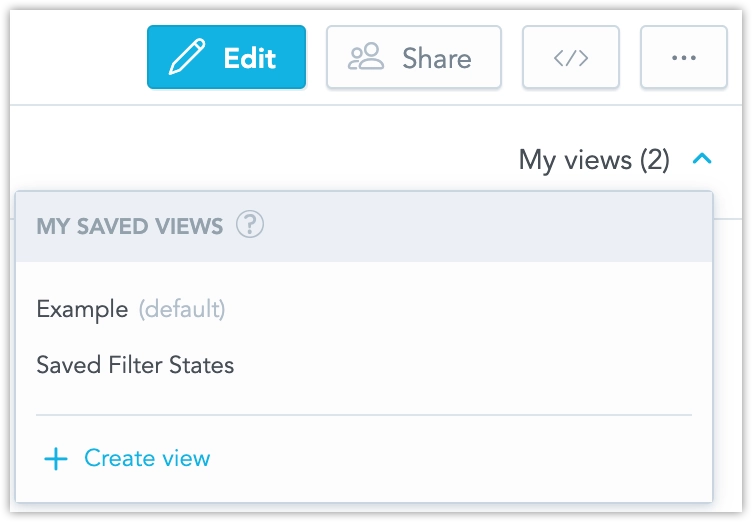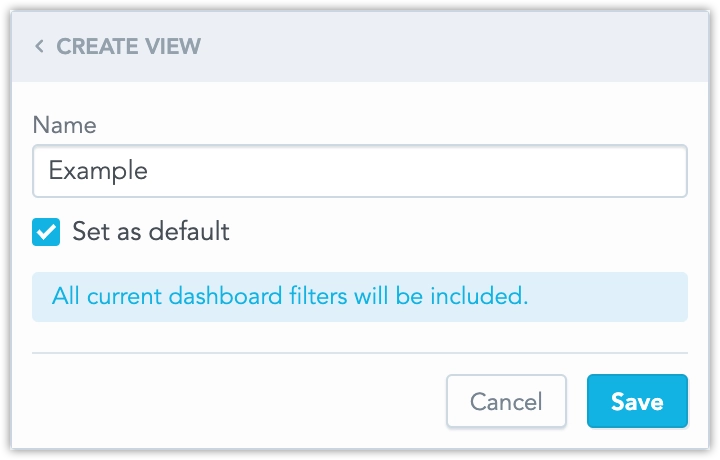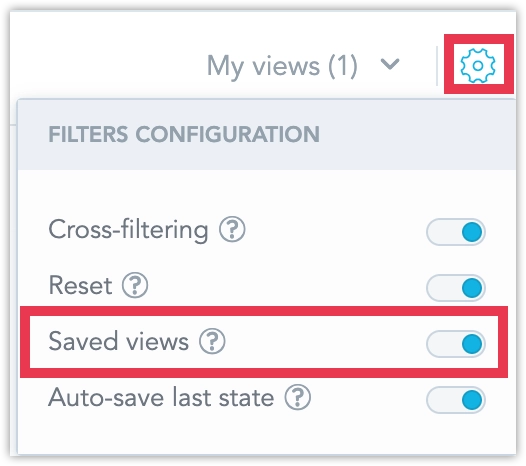Saved Views
Saved views enable you to save the filter combinations you use often and quickly load them with one click. They are only available for the dashboard where they were created.
To save views, you need the Save Views (CREATE_FILTER_VIEW) workspace permission in addition to the VIEW permission. Alternatively, you can have a higher-level permission like ANALYZE or MANAGE, which doesn’t require additional permissions. Also, ensure that the Save Views option is enabled for the dashboard.
Steps:
Open a dashboard.
Apply the filters you want.
Click My Views and save the current filter state.
You can set a saved view as the default for the dashboard. When you reopen the dashboard, the default saved view will automatically be applied. You can change the default to another saved view or remove the default at any time.
To apply a saved view, click My Views and choose the one you want from the list.
Adding New Filters
Currently, if you add new filters to a dashboard that already has a Saved View, the new filters will reset to All when that Saved View is applied.
Example:
- Your dashboard contains a filter Destination = XX.
- The user changes the filter to Destination = YY and saves it as a Saved View.
- Later, an analytics engineer adds a new filter Continent = ZZ and changes Destination to All.
- When the user then reopens the dashboard, they see the following values of filters: Continent = ZZ, Destination = All.
- If the user applies their Saved View, the fiter values will change to Continent = All, Destination = YY.
Note
If Auto-save last state is turned on for a dashboard, it takes priority over the default Saved view. This means that when you reopen the dashboard, the filters will be in the same state as when you last closed it, rather than resetting to the default saved view.
Disable Saved Views
Saving views is turned on by default, but you can stop other users (even if they have the Save Views workspace permission) from saving filters on a specific dashboard. This is helpful for dashboards that are just a target for drilling, where you don’t want users to change the filters.
Steps:
Open the dashboard in Edit mode.
Open the Filters configuration dialog.
Disable the option Saved views.
If Saved Views Are Disabled:
- Users who had saved views for this dashboard won’t see them in the interface anymore (but they are still available through APIs).
- Users won’t be able to save new views for this dashboard.
Limitations
Cross-filters are not included in the saved views.