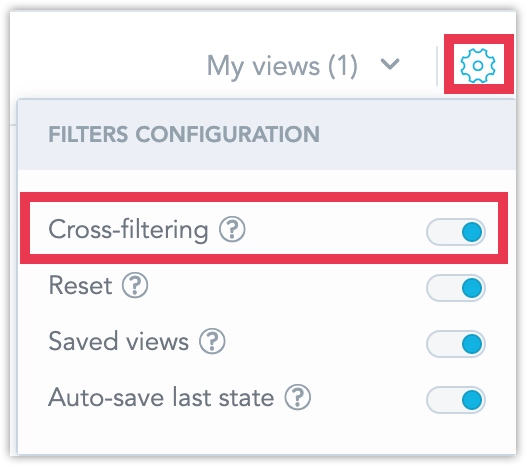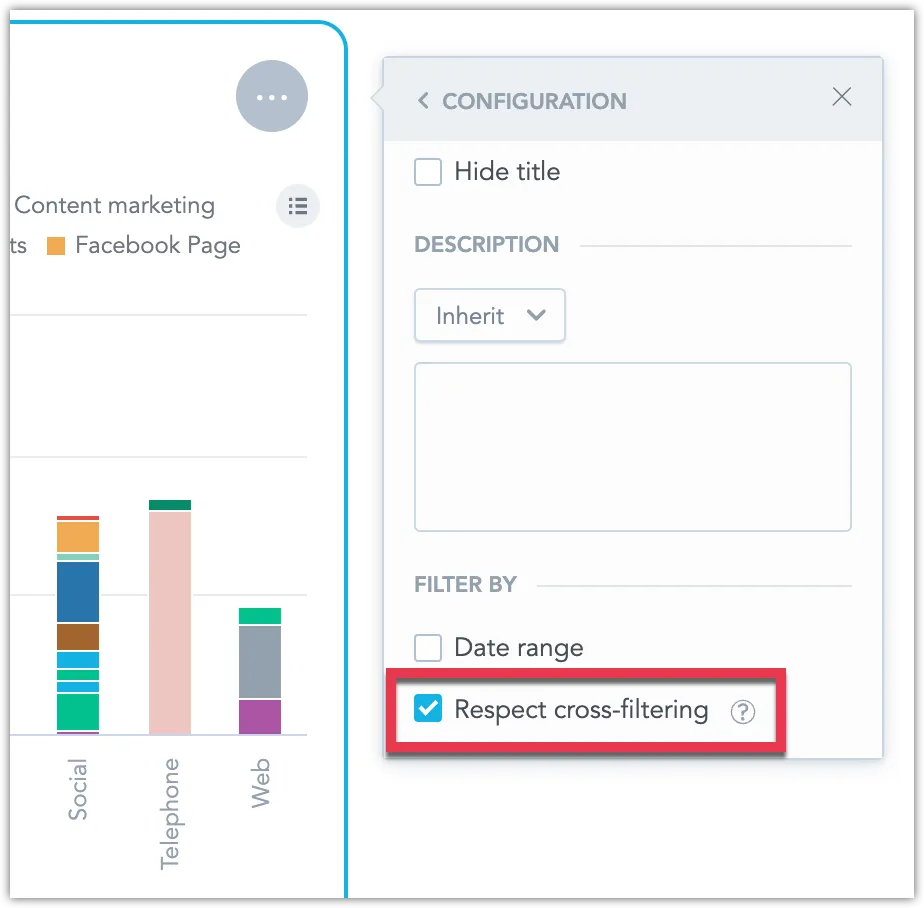Cross-Filtering
All newly created dashboards come with a ready-to-use date filter and enabled cross-filtering.
Cross-filtering refers to the default dashboard behavior which lets viewers of the dashboard click on any data point within a visualization, like a pie chart slice or a bar graph segment, to instantly apply an attribute filter to the entire dashboard using that specific attribute value.
Clicking on data points in different visualizations overrides any previously active cross-filters.
The following limitations apply:
- Cross-filtering does not apply to date filters.
- Geo charts do not support cross-filtering.
- Pivot tables currently do not support cell highlighting. While clicking on a cell will create attribute filters, it’s important to note that users might not be able to visually identify the specific cell in the table from which the filter was generated.
- Cross-filters are not included in the saved views.
Disable Cross-filtering
Cross-filtering can be toggled off for individual dashboards.
Steps:
Open the dashboard in Edit mode.
Click on the cogwheel in the top right corner and disable cross-filtering:
Save your dashboard changes.
Disable Cross-filtering for Individual Widgets
You can toggle off cross-filtering for individual widgets, which will prevent cross-filters from being applied to those widgets.
Steps:
Open the dashboard in Edit mode.
Hover over a widget, click the … (ellipsis) button and select Configuration
Toggle off the Respect cross-filtering setting:
Save your dashboard changes.