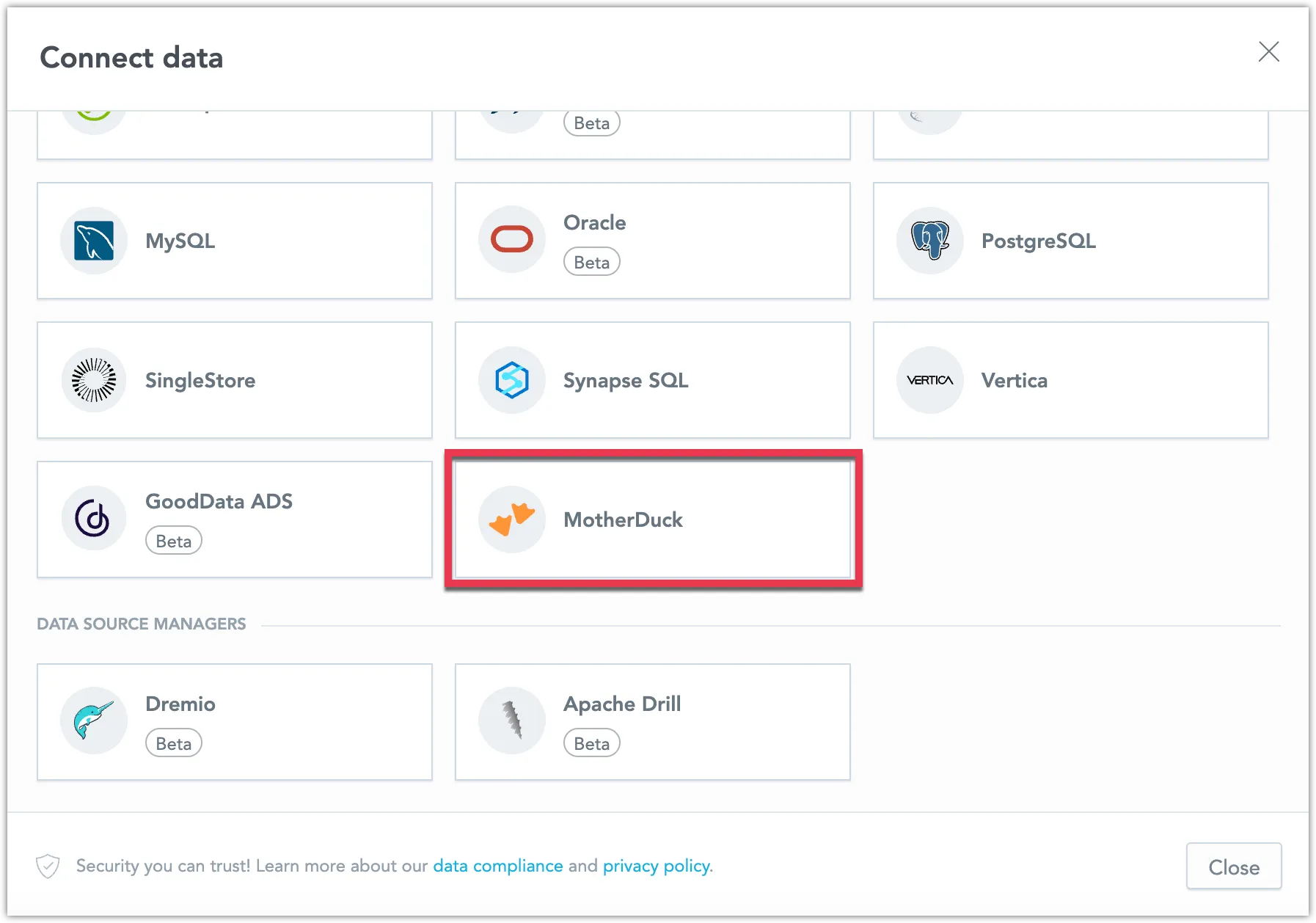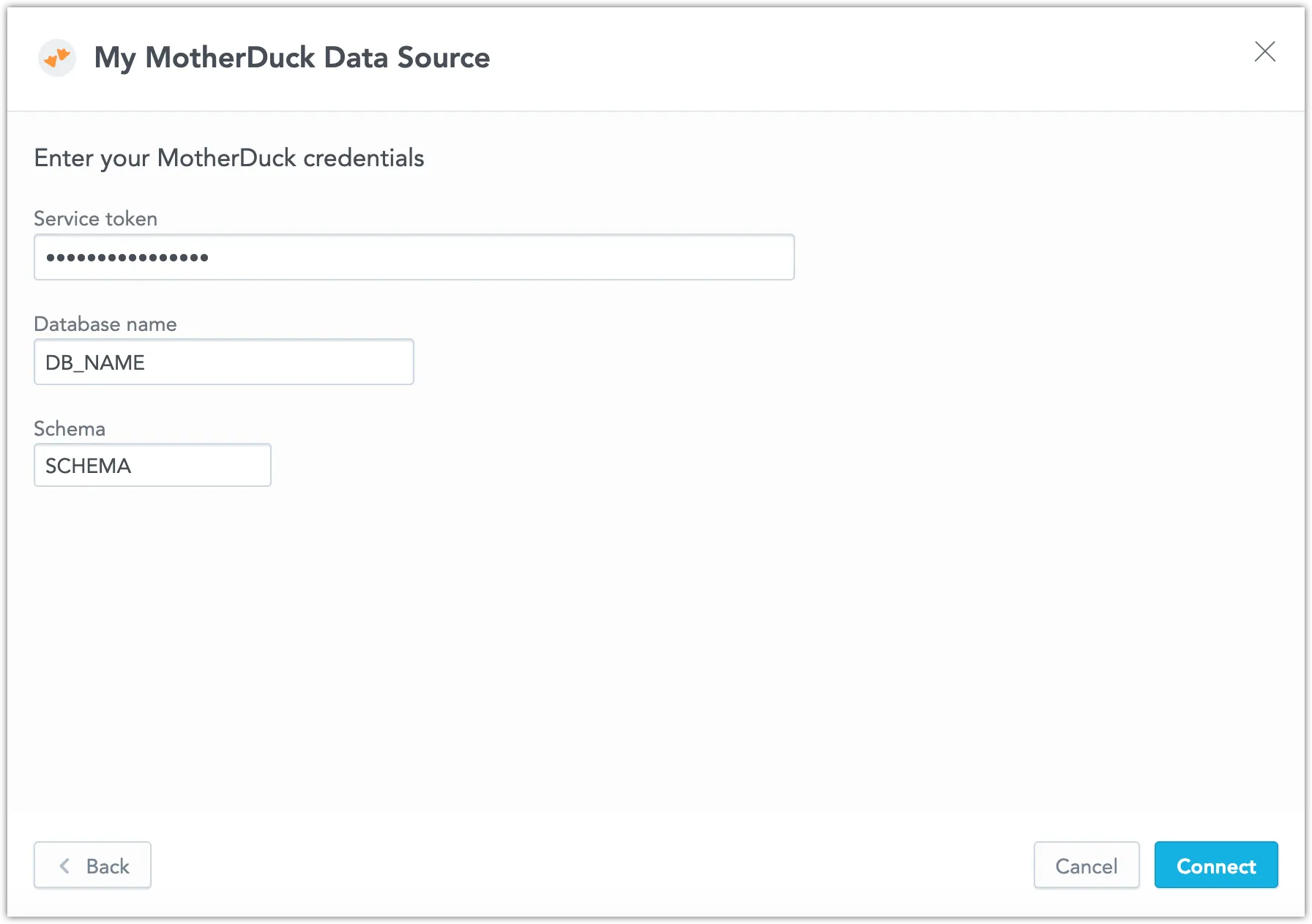Create a MotherDuck Data Source
Follow these steps to connect to a MotherDuck database and create a MotherDuck data source.
Create a MotherDuck Data Source
Unlike most other data sources, you do not need to worry about setting up a user and their access rights, and can proceed to connect the database directly.
Steps:
If you have not done so already, create a MotherDuck service token.
On the home page switch to Data sources.
Click Connect data.
Select MotherDuck.
Name your data source and fill in your MotherDuck credentials and click Connect:
Click Save.
Your data source is created!
Steps:
If you have not done so already, create a MotherDuck service token.
Encode your service token to Base64:
# Linux echo -n $MOTHERDUCK_TOKEN | base64 -w 512 # MacOS echo -n $MOTHERDUCK_TOKEN | base64Create a MotherDuck data source with the following API call:
curl $HOST_URL/api/v1/entities/dataSources \ -H "Content-Type: application/vnd.gooddata.api+json" \ -H "Accept: application/vnd.gooddata.api+json" \ -H "Authorization: Bearer $API_TOKEN" \ -X POST \ -d '{ "data": { "type": "dataSource", "id": "<unique_id_for_the_data_source>", "attributes": { "name": "<data_source_display_name>", "type": "MOTHERDUCK", "url": "<MOTHERDUCK_JDBC_URL>", "token": "<ENCODED_MOTHERDUCK_TOKEN>", "username": "", "schema": "<MOTHERDUCK_SCHEMA>" } } }' | jq .where
<MOTHERDUCK_JDBC_URL>may look like this:jdbc:duckdb:md:my_db_name.To confirm that the data source has been created, ensure the server returns the following response:
{ "data": { "attributes": { "name": "<data_source_display_name>", "type": "MOTHERDUCK", "url": "<MOTHERDUCK_JDBC_URL>", "username": "", "schema": "<MOTHERDUCK_SCHEMA>" }, "id": "motherduck-datasource", "type": "dataSource" } }