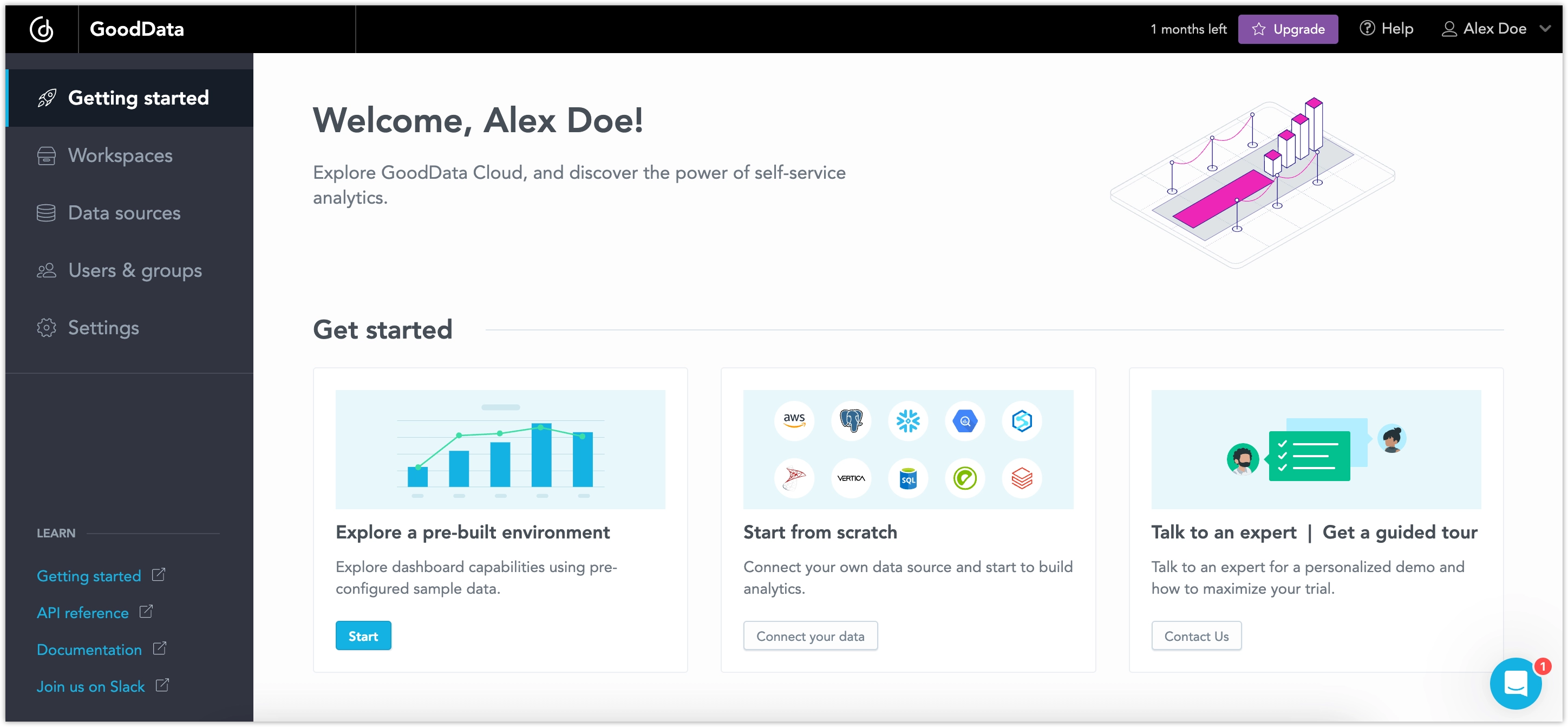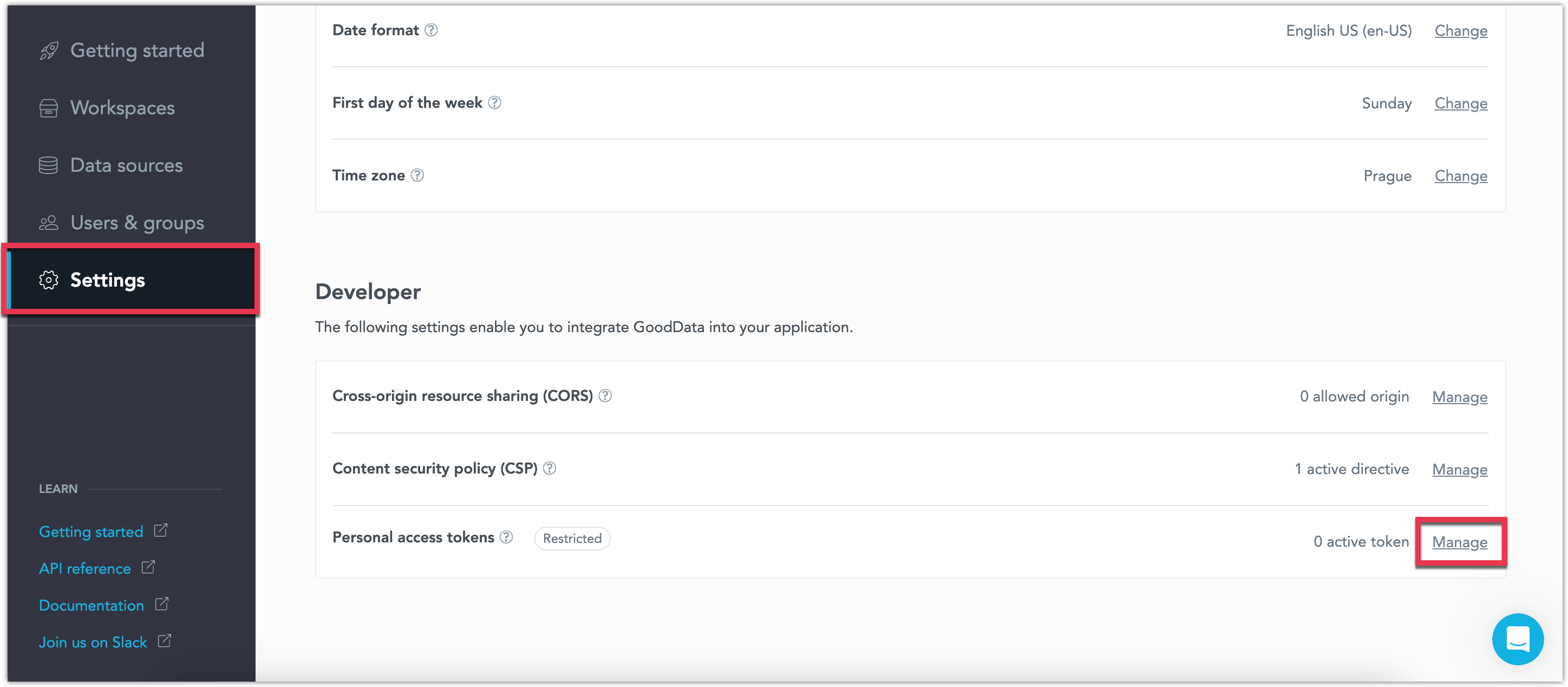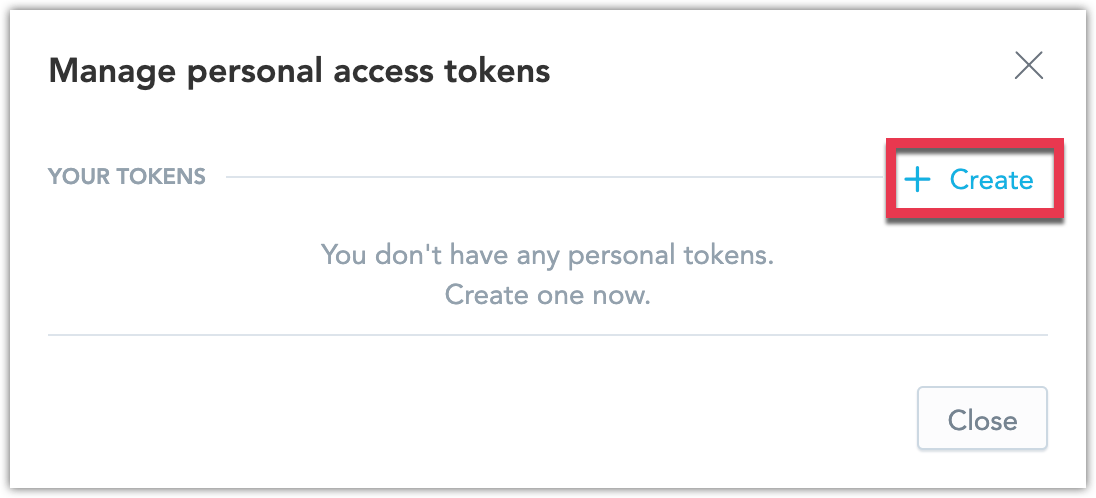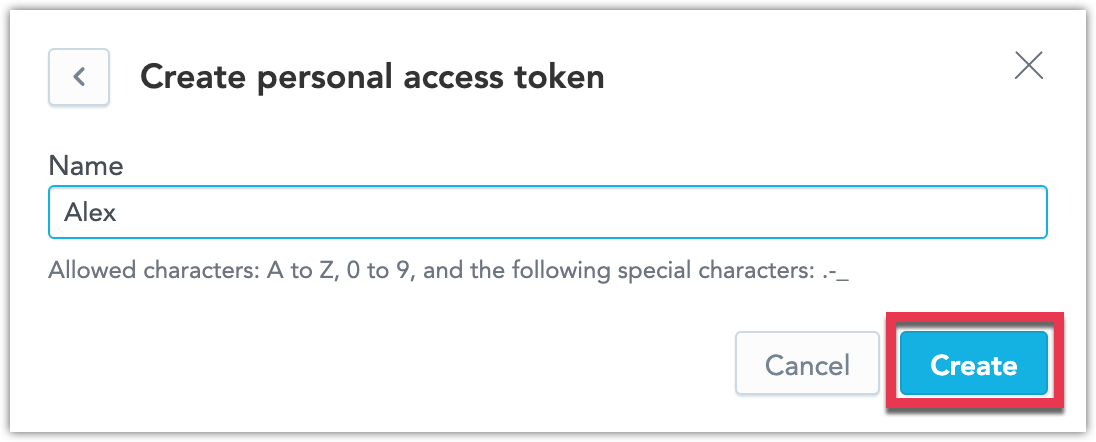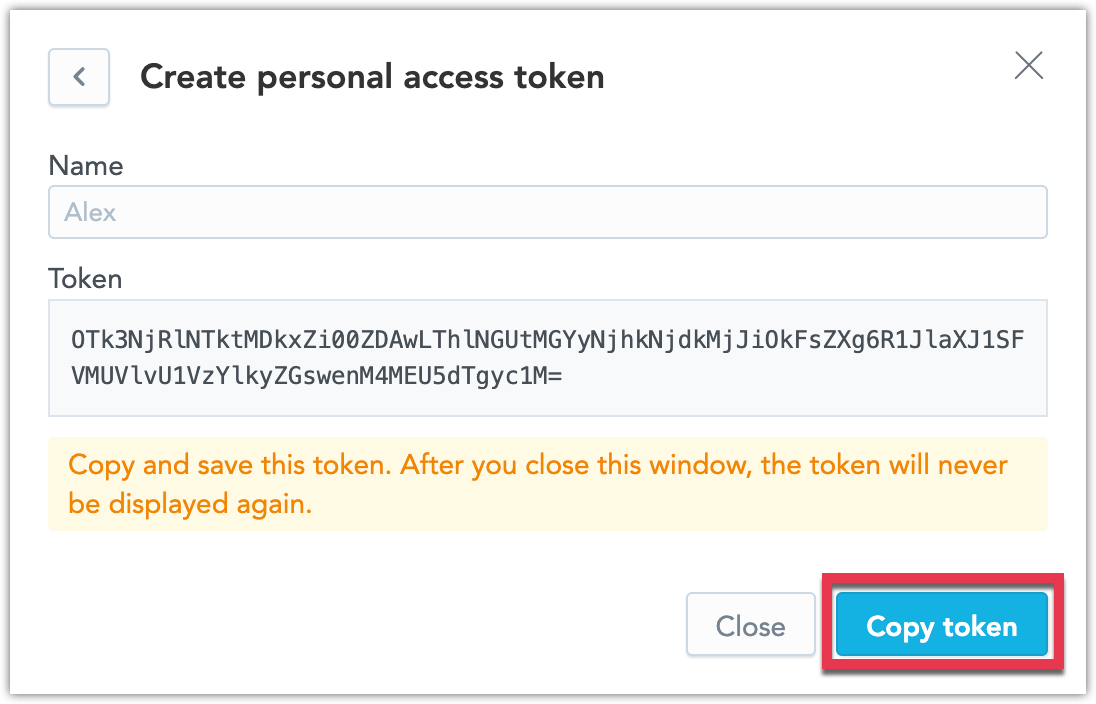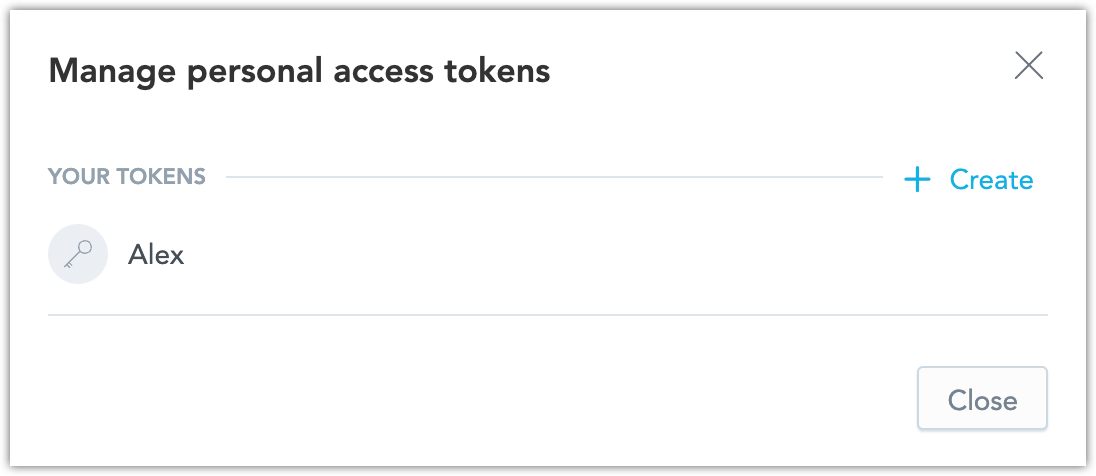Getting Started
This series of articles walks you through the basics of starting with GoodData from scratch for your own project. In about 30 minutes, you will gain a vertical slice of how to connect data, create beautiful analytics, and embed them into your web application.
Get GoodData
If you do not have access to a running instance of GoodData, visit gooddata.com/trial to sign up for a trial account.
After you set up your trial account and log in, you will land on the homepage:
You can select the Explore a pre-built environment option to create a workspace connected to our demo database, complete with pre-built visualizations, metrics, and dashboards. This is a quick and easy way to explore GoodData’s capabilities. However, for learning purposes, this guide assumes you are starting from scratch.
Using Code?
GoodData offers a sleek and easy-to-use web interface. However, as a developer, you may also want to interact with GoodData programmatically. We maintain a suite of developer tools to make this straightforward. Everything you can do in the web UI is possible via our API.
If your current focus is to try out or onboard yourself to GoodData as fast as possible, using the web UI rather than programming tools, skip this step and proceed directly to 1. Connect Data.
Create API Token
To interact with GoodData programmatically, you need a valid API token. This token ensures secure access and authentication.
Steps:
Go to Settings, find the Developers section, and next to Personal access tokens click Manage.
Click Create.
Name your token and click Create.
Click Copy token and save it for later use.
Your tokens are listed here:
You can never display the token values again. If you lose your token value, you have to create a new one.
Other Resources
- You can find video tutorials on building analytics with GoodData on our YouTube channel.
- To dive deep into GoodData’s concepts, proceed to GoodData University.
- To read more about developer use cases, check Medium Blog.
- If you have any questions, join our Slack Channel.